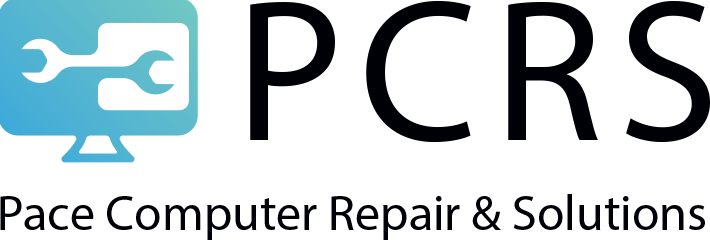How To Check Whos Connected to My WiFi?
WiFi security is one of the most important aspects of using a wireless network. WiFi security is extremely important, as it can protect your data and privacy.
There are a number of ways to secure your WiFi network, including using a strong password, changing the default SSID, and disabling broadcasting your SSID. It is important to be aware of who is connected to your network and what they are doing.
There are a number of ways to check who is connected to your WiFi and protect your network from unauthorized access.
Why Should I Care Who Is Using My WiFi?
Nowadays, WiFi is a necessary part of life. We use it to connect our phones, laptops, and other devices to the internet. However, we often take this convenience for granted without realizing that there are people who can access our personal information if they’re connected to the same WiFi network. That’s why it’s important to be aware of who is using your WiFi and take steps to secure your network.
There are a number of reasons why you might want to know who is using your WiFi. Perhaps you are concerned about the security of your network and want to make sure that no one unauthorized is accessing your data. Or maybe you are experiencing connection issues and think someone might be leeching off your wifi. Whatever the reason, there are a few ways to find out who is connected to your WiFi network.
The average user may ask why they should care who is using their WiFi, and the answer is security. By checking for unauthorized access to your WiFi, you can protect your personal information and keep your devices from being compromised.
Though it is not always necessary to know who is using your WiFi, there are some instances in which you should be concerned. For example, if someone joins your wireless network, they may be able to access your files without your knowledge. Additionally, you should not let strangers use your WiFi connection as they could potentially harm your computer or steal your personal information.
Signs that someone has Hacked Your Wi-fi
There are a few signs that can indicate that someone is accessing your Wi-Fi without your permission.
One common sign that someone has hacked your Wi-Fi is a slower Internet speed. Additionally, if you’re suddenly getting pop-ups on your device from unknown sources, that’s another clear sign that your Wi-Fi has been compromised. Finally, if someone has changed your Wi-Fi password without your knowledge, it is likely that you have been hacked.
If you see that the green light of your router is still blinking while you turned off all the devices that are connected to the internet is a strong clue that there are others connected to your wifi.
How To Check Whos Connected To My WiFi? – Simple Solutions:
There are a few different ways to see who has connected to your WiFi network.
1- See Who Has Connected To WiFi With Your Router
One low-tech way to check if someone is accessing your Wi-Fi without your permission is to turn off all of your devices and see if the issue persists. If it does, then you know that someone is stealing your Wi-Fi.
To check if someone is using your Wi-Fi without your permission, you can turn off all devices connected to the network and then see if the activity lights on your wireless router are still blinking. If they are, it means that there is still an active connection to the router, meaning someone is using your Wi-Fi without your consent.
One of the easiest ways is to use your wireless router’s IP address. You can find this by logging into your router and looking for the “Attached Devices” or “DHCP Clients” section. This will show you a list of devices that are currently connected to your network, as well as their IP addresses and MAC addresses.
Routers are a necessity for internet service providers, such as Spectrum, to provide service to homes and businesses. The routers allow customers to connect devices, such as laptops, smartphones, and tablets, to the internet. Customers can access a list of connected devices by logging into their router’s admin panel.
First, you need to find your router’s IP address. This information can usually be found in the settings of your router.
In order to see who is connected to your WiFi, you will need to access your router’s admin panel. This can typically be done by entering 192.168.0.1 or 192.168.1.1 into a web browser’s address bar; if neither of those work, consult your router’s manual for the correct IP address link. Enter the username and password for your router. Once you have accessed the admin panel, look for a section at the left corner called “Attached Devices” or something similar; this will list all devices currently connected to your network.
2- Check if Someone is Using Your Wireless Network With Scanning Tools
There are some programs you can download to help you find who’s connected to your wifi.
GlassWire: GlassWire is a software application that was first released in 2014. It is a firewall, network activity monitor, and network usage monitor all in one. It is designed to help users see what applications are connecting to the internet and how much bandwidth those applications are using. GlassWire has been downloaded over 50 million times and has been featured by major publications such as Forbes, LifeHacker, PCWorld, and more.
Advanced IP Scanner: Advanced IP Scanner is a powerful and versatile tool that allows you to scan your network for devices and view detailed information about them. In addition to basic features like viewing device name, MAC address, and IP address, Advanced IP Scanner also allows you to do Wake-on-LAN (WOL) and Shutdown jobs on devices. This can be very useful in a variety of situations, such as when you need to remotely wake up a computer or turn it off.
Who Is On My WiFi: There used to be a free app called Who Is On My WiFi that would allow users to see all devices connected to their network. However, the last free version of the app was in 2018 and it is now a paid app. There are a number of other options available for users who want to see who is on their WiFi, including using the built-in tools on their router or using a third-party tool like Fing.
How to see who’s using your Wi-Fi network on Android and iOS?
There are a few different ways to see who is using your Wi-Fi network on your Android or iOS device. On Android, you can use an app called WiFi Analyzer to monitor the activity on your network. On iOS, you can use the built-in Network Utility app to see a list of devices that are currently connected to your network. You can also use these apps to get more information about each device, such as its IP address and MAC address.
Fing is a popular scanning tool that is available on both Android and iOS devices that helps to identify who is using your wifi. With this app, you can see all the devices that are currently connected to your Wi-Fi network. This can be helpful for finding out if someone is using your Wi-Fi without your permission or if there is an unidentified phone or tablet on your network.
How to help prevent future WiFi intruders?
One way to help prevent future WiFi intruders is to disconnect devices that are not yours by changing your password. If you have guests over, be sure to ask them to disconnect their devices when they leave. You can also set up a guest network for temporary use. This will allow guests access to the internet without giving them access to your entire network.
The best way to protect your WiFi from intruders is by keeping it a secret. Make sure you do not share your password with anyone and change it on a regular basis. Additionally, consider using a VPN to keep your data private and secure.
First and foremost, you should change your WiFi password. Many providers or manufacturers make changes via their website or app. If you’re not sure how to do this, contact your provider or check the manufacturer’s website for instructions. Additionally, consider using a VPN to help prevent future WiFi intruders.
One way to help prevent future WiFi intruders is by changing the network name (SSID) from the default. Additionally, you can add security features such as passwords and encryption. Doing so will make it more difficult for someone who doesn’t have permission to access your network.
One way to help prevent future WiFi intruders is to check for devices that are not yours. If you see a device on your network that does not belong to you, it is possible that the person who owns the device has access to your WiFi. You can either unplug the device or change your password.
- WiFi passwords should be long and complex
- Encryption scrambles the data transmitted over a WiFi network, making it more difficult for unauthorized users to access
There are two primary ways to help prevent WiFi intruders. The first is to disable WPS, which is a feature that allows devices to easily connect to a WiFi network. The second is to change the hostname of your SSID (network name) so that it isn’t broadcast publicly. This way, people will need to know the specific name of your network in order to connect.
See also:
How Many Spaces in a Tab?
How To Measure Computer Screen Size?
How To Recover Permanently Deleted Photos From Google Drive?
How Long Does It Take for Google Drive To Process a Video?