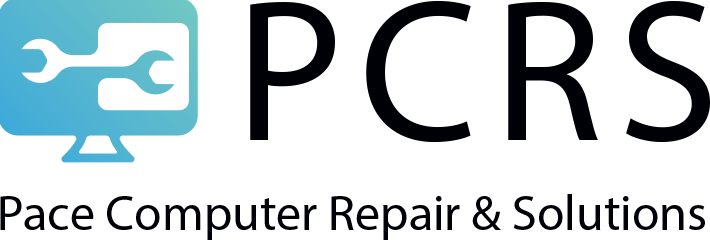How Long Does It Take for Google Drive To Process a Video?
Google Drive is very helpful when it comes to freeing up space on devices. For example, if you have a lot of videos on your phone, you can use Google Drive to store them. This way, you will still have access to the videos, but they will not take up as much storage space on your device.
Google Drive can take a little while to process videos. It usually takes around 5-15 minutes for a normal video, but it can take up to 30-60 minutes to process a 4k video.
Google Drive is a fairly well-known application, especially among people of the present generation. It is used for storing and sharing files, including videos. One question that often comes up is how long it takes for Google Drive to process a video.
There are a number of factors that influence this, including the size of the file, the format of the video, and how much compression has been applied.
Google Drive is a great platform to store and share videos with others. One of the primary advantages of using Google Drive is that it will help you free up space on your current device. In addition, you will also have access to your uploaded videos on other devices if needed.
What Does Processing the Video Means in Google Drive?
When you upload a video to Google Drive, it is processed so that it will play correctly on different devices and networks. This process helps to ensure that your videos will look good and play smoothly no matter where they are viewed.
Google Drive can take a little while to process videos, especially if they are in a format that is not supported. The preview will show up almost immediately, but it may take some time for the video to be completely processed and available for playback.
When you try to upload a video that is not supported or is corrupt, you will see an error message. This means your video needs to be processed before it can be added to Google Drive. Processing the video usually takes a few minutes, but it could take longer if the file is large or there are problems with it.
When you upload a video to Google Drive, it undergoes transcoding so that it can be played back on different devices and networks. This process converts the video file into a format that is compatible with the playback device or network.
When you upload a video to Google Drive, it undergoes a process known as processing. During the processing, the video is converted to different formats, audio-video codecs, and resolutions to play in preview without any issues.
How much time Google drive takes to process a video?
Uploading a video to Google Drive can take some time, depending on the size of the file and your internet connection. However, once it is uploaded, you should be able to view it immediately.
The time it takes for Google drive to process a video depends on the size of the video file. The larger the file, the longer it will take for Google drive to process it. This is because Google drive needs time to convert the video into a format that can be streamed online.
Google Drive video processing time can vary due to a number of factors. Internet speed, device processor, and other things will all play into how long it takes for Google Drive to process your video.
It can take a while for Google Drive to process a video. This is because the Drive needs to encode and decode the video and resize it to match the dimensions of the Drive. However, this extra time can also be due to other factors such as internet connection speed and file size.
What are the factors on which the processing time of a video depends?
When you sign in to your Google account and upload a video, you can watch it on other devices by clicking one button. Unfortunately, the processing time of the video depends on a variety of factors, below are the most frequent reasons for this problem.
- The time it takes for Google Drive to process a video depends on various factors, including the size of the video file. Larger files will take longer to upload and process than smaller files.
- One of the most important factors is the internet connection speed. If you have a high-speed internet connection, the process will be much faster. If you have a slow internet connection, it will take longer for Google Drive to process your video.
- Running more than one task at the same time. When trying to upload or process a large video file, make sure not to run any other heavy tasks at the same time. This will help ensure that your device has enough resources to complete the task quickly.
- Google Drive can take a while to process a video, especially if it is a large file. This is because processing a large file is a heavy task for any device processor. If you are in a hurry to get your video processed, try using a smaller file size.
How Do I Fix “Google Drive Video is Still Processing”?
You can try a few things if your Google Drive video is still processing.
1- Check the Internet Connection:
If you’re having trouble accessing or using Google Drive on your Windows 10 computer, make sure that you’re connected to the internet. If you are, try these troubleshooting steps:
First, check to make sure your computer is connected to the internet by running the Network Troubleshooter. To do this:
- Open up Control Panel and type “Network troubleshooter” in the search bar.
- Click on the Network Troubleshooter icon, and it will run a scan of your computer and network settings.
- If everything looks good, move on to the next step.
Try to use an ethernet cable to connect to the internet instead of relying on Wi-Fi. This will give you a more stable connection and faster speed.
If you are using a smartphone, try disconnecting and reconnecting to the internet by turning off Wi-Fi and turning it back on. Sometimes this is all it takes to refresh the connection and get Google Drive working again.
In order to troubleshoot the issue, you can try streaming other services like YouTube. If they are working fine, then it means that there is an issue with your Google Drive Video. If you are having trouble uploading or playing videos on Google Drive, you should do is restart your computer or phone. Sometimes there can be an issue with the internet connection that can be fixed by restarting the device.
Finally, if you’re experiencing an issue with Google Drive videos not processing, you’ll want to check your internet connection. Contact your ISP and ask them to fix the issue. Once it’s been fixed, try uploading or playing the video again.
2- Upgrade Browser:
Browser updates often fix bugs and improve security, so it is important to keep your browser up-to-date. You can minimize the risk of being hacked or experiencing other problems by doing so.
You can update your browser by navigating for the app store on your PC or mobile, finding the latest version, and installing it via the setup wizard. This will ensure that you have access to all of the available features and updates for Drive processing videos.
After upgrading your web browser, you may now try the video again. The processing time should be much faster now that you have the latest updates.
3- Clear Web Browser Cache:
If you’re having problems with the Google Drive process time, try clearing the cache and cookies even after updating your web browser. This will delete all of the temporary files that are stored on your computer and could improve the speed at which you can access Drive.
To fix this, you need to clear your cache and cookies. This will delete all the files stored on your computer from websites you have visited in the past. Once you have cleared your cache and cookies, reload the Google Drive page and try again to process the video.
4- Sign out & Sign in to your Google Account:
When you’re finished using your Google account, it’s important to log out. This ensures that no one else can access your account information. Click on the “Sign out” link at the top of any Google page to log out. If you forget to log out, don’t worry – you can always sign out later.
To log in to your Google account, enter your email address and password in the appropriate fields and then click on the “Sign in” button.
If you are having trouble playing a video you uploaded to Google Drive, try logging out of your account and logging back in. After doing so, play the video again to see if it works.
5- Try Re-Uploading your Video:
Sometimes videos are not able to be played or are incomplete due to damage or other technical difficulties. If your video is not loading or playing correctly, try re-uploading it to ensure that viewers can watch it in its entirety.
If you’re having trouble getting your Google Drive video to process, try re-uploading the video directly to Google Drive. Sometimes videos that have been uploaded elsewhere on the web (like YouTube) can cause processing errors. Checking the video directly in Google Drive may help you determine if there is an issue with the original upload or with the playback itself.
If you are experiencing browser errors when trying to upload your Google Drive video, you can try a few troubleshooting steps. First, make sure that you are using the latest version of your preferred browser. For example, if you are using Mozilla Firefox, Google Chrome, Microsoft Edge, or Internet Explorer and still experiencing errors, try re-uploading your video.
If you are getting a browser error message when trying to upload your video, it is likely due to system corruption on your computer. In this case, you can try using the software Restoro to fix the issue.
6- Use Google Drive alternative:
Google Drive is a great cloud storage solution, but it does have some limitations. If you are looking for an alternative that offers more features and flexibility, EaseUS Todo Backup is a good option. It allows you to back up your files to the cloud, as well as to local storage devices, and has a wide range of features that make it a good choice for businesses and individuals alike.
EaseUS Todo Backup is a great, free alternative to Google Drive for cloud backup. It offers many of the same features as Google Drive but with the added bonus of being able to back up your computer’s entire hard Drive. This makes it an excellent option for those looking for an all-in-one data protection solution.
See also:
How Many Spaces in a Tab?
How To Measure Computer Screen Size?
How To Check Whos Connected to My WiFi?
How To Recover Permanently Deleted Photos From Google Drive?
Conclusion
Google Drive is a great place to save your videos because it takes less time for Google Drive to process them than if you were to save them on YouTube.
Google Drive is a fairly well-known application, especially among people of the present generation. It is used for storing and sharing files, including videos. One question that often comes up is how long it takes for Google Drive to process a video. There are a number of factors that influence this, including the size of the file, the format of the video, and how much compression has been applied.
When you upload a video to Google Drive, the first thing that happens is the video is converted into a Google Drive format. This conversion process can take some time, depending on the length and resolution of your video.
In addition, once it is converted, the processing time for playback will depend on a number of factors, including your internet connection speed and how many people are trying to watch the same video at the same time.